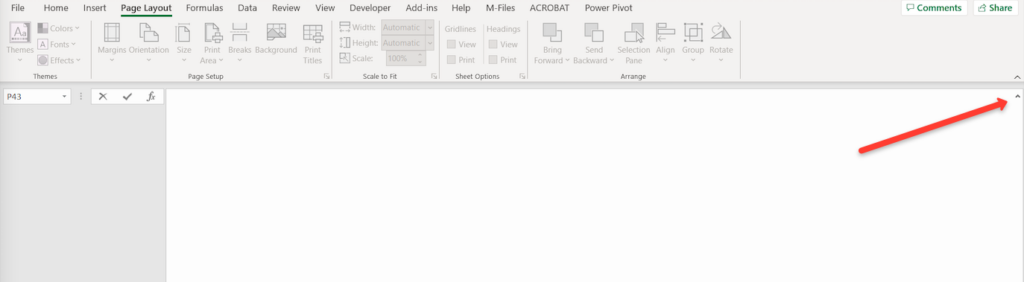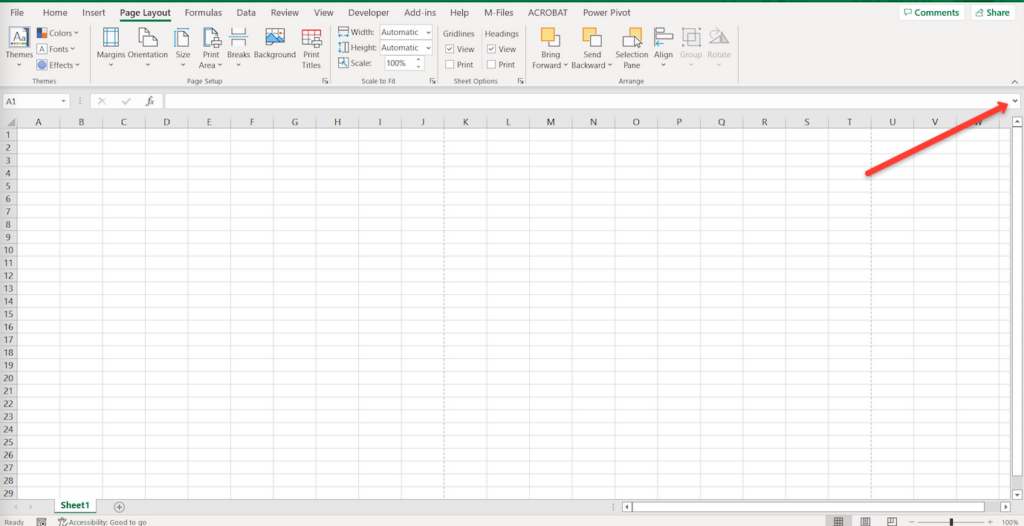A client recently called me and they had received an Excel Workbook (.xlsx) via email, but when they opened it, all they could see was a blank white screen with a grey left sidebar. They thought something was wrong with that one workbook, but when they tried to open an old Excel Workbook that they had opened many times before, the same thing happened. This was now happening with every Workbook they opened, even a blank, new workbook.
They were able to recreate the problem while I was watching, so we started troubleshooting. They were using Windows, so I started with the obligatory reboot. No change. I checked that the .xlsx file extension was correctly associated with the correct version of Excel on their machine. I did some searching and saw some help requests about workbooks being blank with suggestions to check under File -> Options -> Advanced -> Display and make sure that “Show gridlines” is checked. Another suggestion was to make sure that hardware acceleration was turned off. There were checked and unchecked, respectively, on my client’s machine already, so that did not help.
On the Microsoft website, they recommended repairing Excel, so I right-clicked on the Start menu, clicked on “App and Features”, “Microsoft Office”, “Modify”, and then “Repair”. The program took a bit to run but said it had successfully repaired all of the Office programs. Excel was still opening a blank workbook.
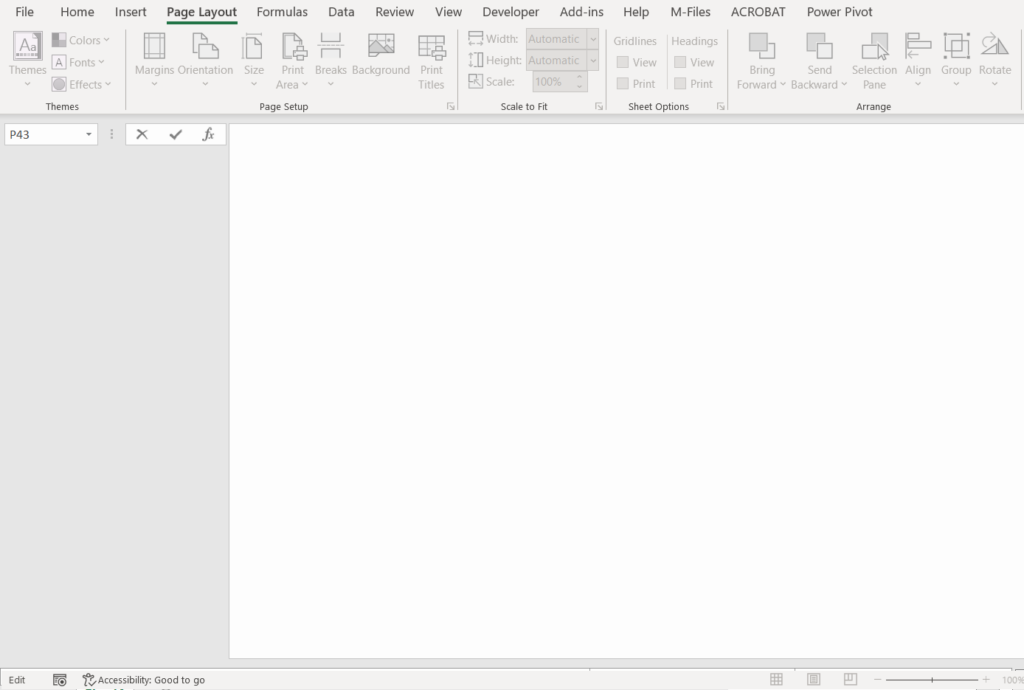
It seemed like it was only showing one field or something because there was a dropdown with a single field listed in it and I could type in the blank white area. I tried searching for Excel only showing a single field and found some recommendations to check if the data was grouped, which can cause a grey box on the side of the screen. I went to the Data Tab -> Outline -> Ungroup -> Clear Outline. Nothing changed. I went to the View tab -> Zoom 100% just to make sure we weren’t zoomed in too far to see everything, but that wasn’t it either.
Another suggestion I found was that Excel was opening the workbook offscreen or behind other windows. I went under the View Tab to Arrange Windows. I chose “Tiled” and clicked Ok. Still the same issue.
It was at this point that I decided to try random clicking around the screen to see what I could figure out and that is how I fixed this. I know, right?!
Turns out, there is a tiny arrow on the far right side of the screen: